Author: Jennifer Chebel
Published: October 2, 2025
Topics: Game Assets, Game Development, Isometric Art, Tools & Workflows, Tutorials
Reskin buildings and props in minutes using Scenario's Edit with Prompts. Keep structure intact, change materials and palettes, and scale variants without redrawing.
Reskin Game Assets with AI: Fast, Consistent Isometric Variants on Scenario
Reskin game assets faster with Scenario, without repainting from scratch. Scenario keeps the original structure and perspective intact, so you can confidently swap materials and colors in minutes, and batch consistent variants across a full set.
Use Edit with Prompts, Seedream 4 and Dual Reference Mode with ControlNet for precise, repeatable changes to tiles, buildings, characters and props.
This workflow is ideal for seasonal themes, localized art, A/B tests, and premium cosmetic packs, helping you ship more looks with less repainting and more directing.

Workflow A: Edit with Prompts
Use this loop to turn one base tile or building into many consistent variants, fast.
1) Choose a clean base asset
Pick a building or prop with clear edges and readable forms. If you have multiple angles, start with the most representative.
2) Pick your editing model
You'll have the option to choose from Flux Kontext, Gemini 2.5, GPT‑Image and Runway Gen4 and Seedream. Use the same model across a batch to keep consistency.
3) Write a prompt
Simply describe the changes you would like to see. If you don't know where to start, you can generate suggestions from scratch or write down your initial idea and let Prompt Spark refine it.
- Prompt example: "Recolor the building roof to red" - Prompt example: "Convert top surfaces to weathered copper with brass accents, change top walls color to dark moss green"
4) Review seams and edges
Check corners and micro‑details. If something drifts, add explicit "keep" clauses in the instructions. Regenerate as needed.
Workflow B: Seedream 4
Seedream 4 excels at preserving identity while changing style. Its high detail retention and strong understanding of structure help maintain core traits as you shift looks.
- Preserve identity while restyling to new themes - Maintain composition and proportions across variants - Apply style transformations such as anime or Pixar‑like while keeping the same pose and layout
Try: "Change the buildings' roof color to a vivid green and the walls to deep red old brick, ensuring the texture of the bricks is clearly visible; maintain all other details"

Workflow C: Dual Reference Mode with ControlNet
Use Dual Reference when you want tight control over structure while directing colors and materials. It pairs your original asset with a second guide so Scenario can respect edges and proportions while applying your changes cleanly.
Two setups
- Image‑to‑Image + ControlNet: sketch precise edits on top of your asset and keep structure locked. - ControlNet + Style Reference: blend a new aesthetic while preserving the original shape and layout.
Steps (Image‑to‑Image + ControlNet)
1) Load your asset as a Reference and select Image‑to‑Image + ControlNet. 2) Add the same image in both reference slots. 3) Set ControlNet mode to Structure. 4) Click the pen icon on the top image and sketch the areas to change. 5) Set influence 6) Generate and iterate. Even rough paint‑overs work well; refine with small nudges.
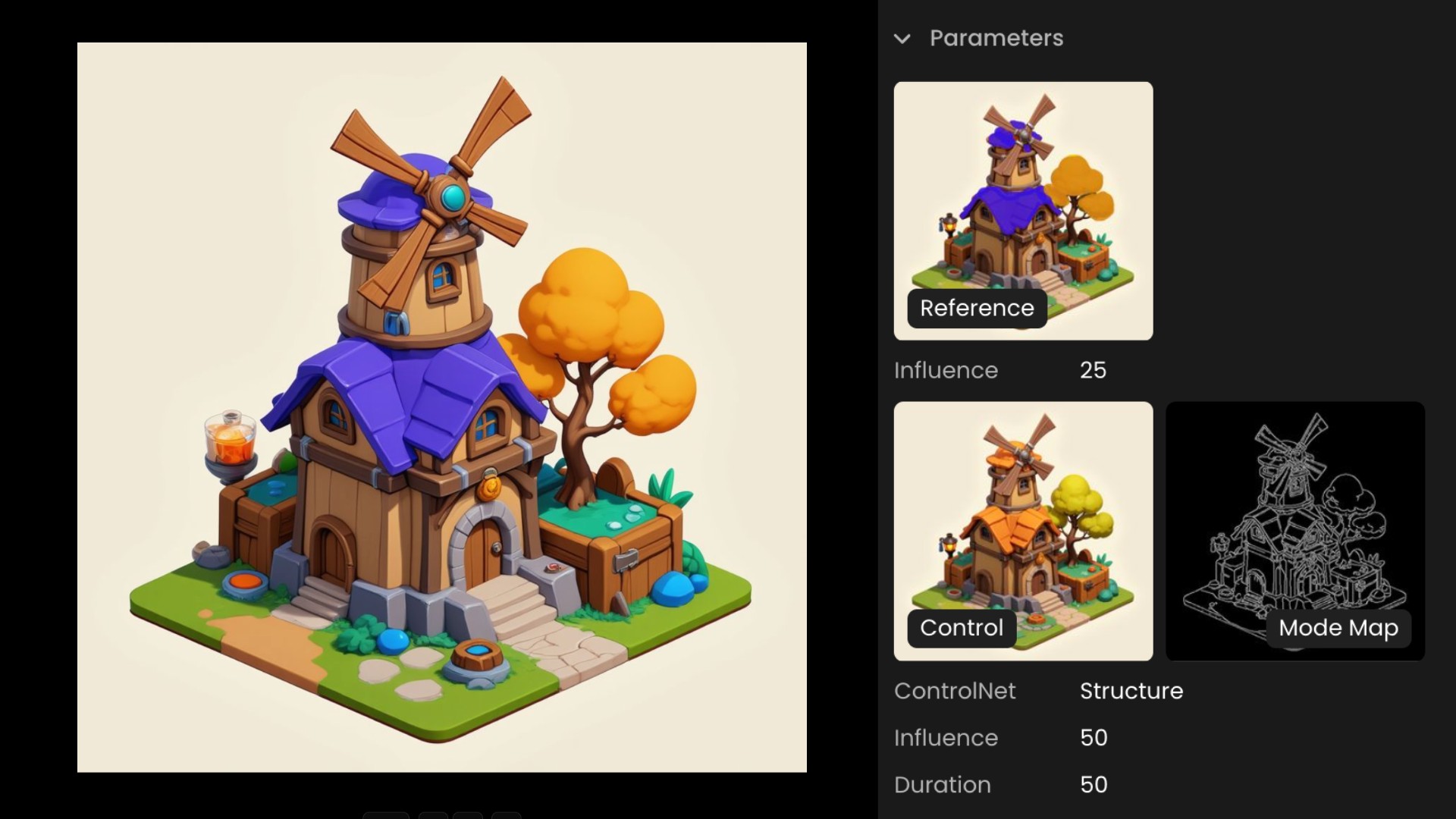
Steps (ControlNet + Style Reference)
1) Select ControlNet + Style Reference and keep ControlNet in Structure mode. 2) Add a Style Reference image that represents the target look. 3) Set influence 4) Generate. Great for converting full sets to a new theme consistently.
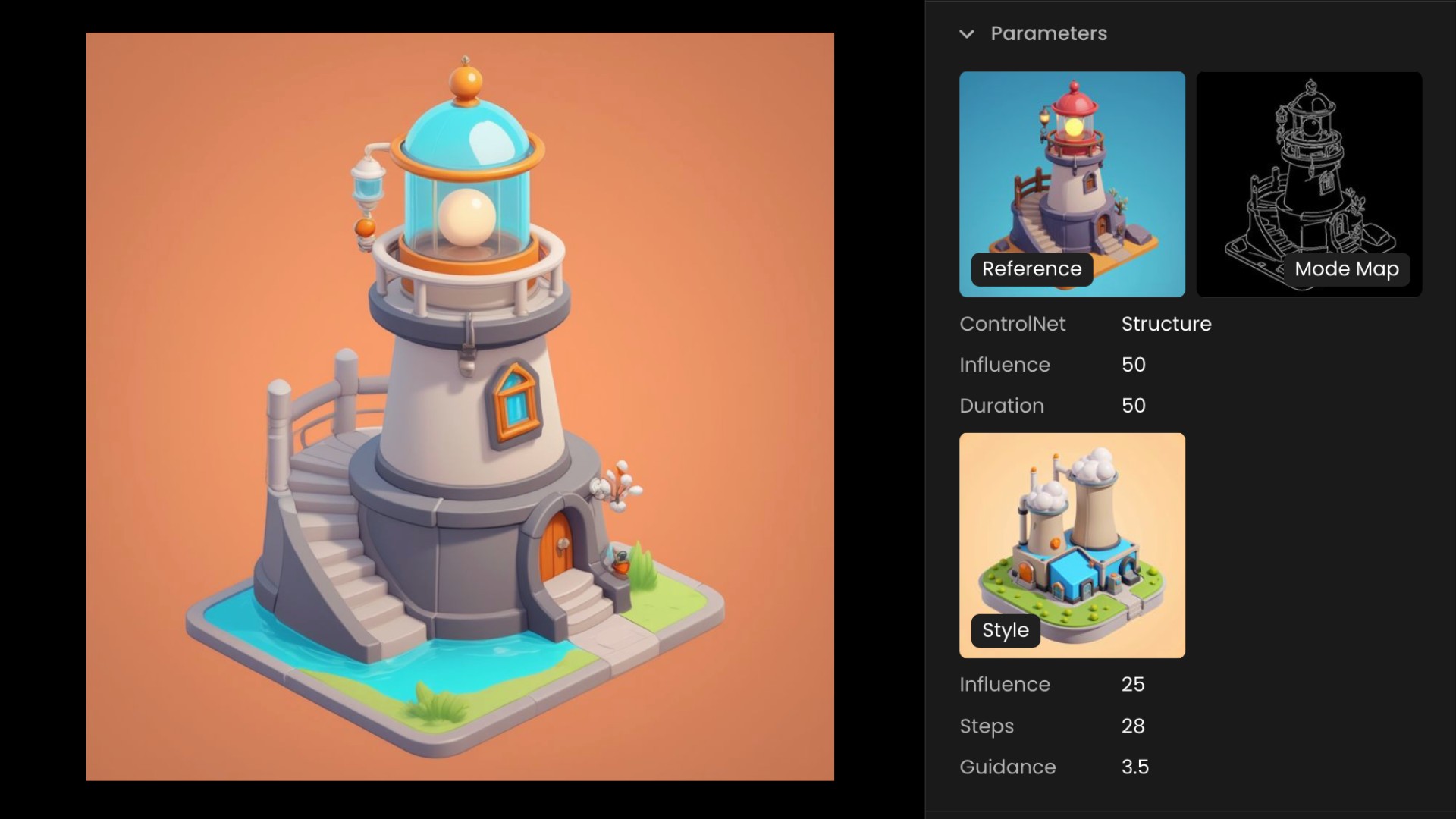
*Watch our dedicated workflow on Dual Reference Mode:*
Tips
- Keep "must‑keep" elements in your prompt: logos, window layout, roofline. - Batch with the same model and influence ranges for consistent series. - Finish with Enhance to upscale and refine for production.
API endpoints
- Image‑to‑Image + ControlNet: [POST /generate/controlnet-img2img](https://docs.scenario.com/reference/postcontrolnetimg2imginferences) - ControlNet + Character or Style Reference: [POST /generate/controlnet-ip-adapter](https://docs.scenario.com/reference/postcontrolnetipadapterinferences) - Map Detection: [POST /generate/detect](https://docs.scenario.com/reference/postdetectinferences)
Conclusion
Edit with Prompts is your fast lane for asset reskins: keep structure, change finish, and scale variants with tight prompt control and model choice. Seedream 4 complements this by preserving identity through style changes, especially for characters, while also working well on buildings and props.
Together, they let you iterate faster, keep cohesion across sets, and ship more looks without redrawing.
Get started with [Edit with Prompts](https://app.scenario.com/edit-with-prompts) in Scenario.
Frequently Asked Questions (FAQ)
**Does this only work for isometric art?**
No. The same approach works for many asset types. Isometric is a strong fit because structure and perspective are preserved.
**What should I include in my prompt?**
Be explicit about materials, palette, finish, and what must not change. For extra consistency, add "keep" clauses for silhouettes, edges, or logos. Example: "Convert top surfaces to weathered copper with dark brass accents. Keep window layout and roofline."
**Can I use this for props as well as buildings?**
Yes. The method preserves structure and perspective for buildings, props, tiles and characters.
**Does this replace traditional repainting?**
It reduces repainting. You keep base structure and direct changes via prompts, then make small touch‑ups only where needed.