Author: Jennifer Chebel
Published: November 11, 2025
Topics: Tools & Workflows, Image Creation, Tutorials, Game Assets
Turn any image into a ready-to-use character card in minutes. Start with a photo, lay out card attributes, then iterate, restyle, and export.
Create a Character Card from Any Image in Minutes
If you have a character image and want a clean, ready-to-use card fast, this guide is for you. Every character tells a story, and a good card helps you show it clearly.
A character card gives your creation a defined identity with a name, role, and key traits. It’s an easy way to present characters consistently across games, portfolios, social posts, or pitch decks.
Learn how to turn a single image into a complete, ready-to-use card in minutes. Refine your layout with Edit with Prompts, add the essentials, and export a polished result you can share or animate.

Set up your base
Open Edit with Prompts from the top menu under *Create*.
Load the image you want to edit directly from your Scenario Library, or upload a new one.
With models like Seedream 4, Gemini 2.5 (Nano Banana), GPT Image, Flux Kontext, and Runway Gen 4, you can move from idea to iteration in minutes while keeping strong style and character consistency across generations.
What to write in your first instruction
In the instruction field, describe how you want your card to look.
You can keep it simple, for example: *Create digital card game art of this character.*
This leaves room to explore different visual styles.
Or be more specific by describing the card type, layout, key elements, and overall style or theme.
For example: *Create a fantasy character card featuring the character’s full body on the left and their attributes on the right, including name, power level, and a short description. Style the card with a fantasy aesthetic and clean layout.*
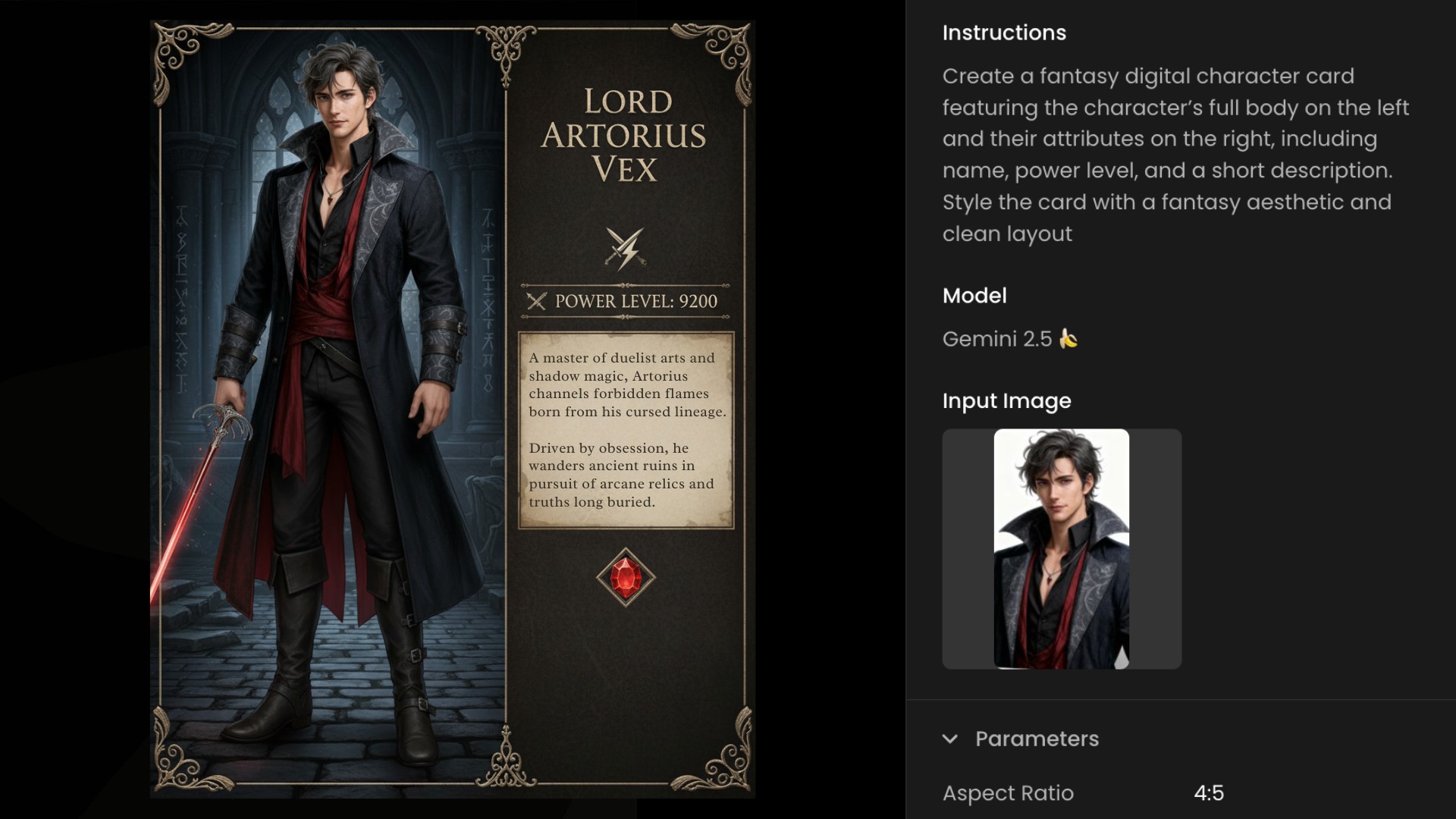
Why this works
One clear instruction defines both structure and tone, so you can focus on refining details instead of reworking the composition.
Once your base card feels right, start exploring quick variations, restyle outfits, adjust colors, swap materials, or add small accessories while keeping the pose and framing consistent.

*For a step-by-step demonstration, watch our dedicated walkthrough on Edit with Prompts.*
Animate your character card (optional)
When your static card is ready, you can bring it to life as a short motion clip. Click Convert to Video from the top menu in the image showcase interface.
Choose a model such as Veo 3, Kling 2.5, or Sora, then describe the motion you want your character to perform and generate the result.
Conclusion
Turning a single image into a full character card is simple. Start by defining the layout with one clear instruction, then refine through quick edits, from outfit tweaks and color changes to material swaps. When the card feels right, you can even animate it as a short motion clip.
Every step stays connected within the same workspace, so you can move smoothly from idea to polished, share-ready output.
Ready to try it? [Open Edit with Prompts,](https://app.scenario.com/edit-with-prompts) load your base image, and create your first card in minutes.
If you’re new to Edit with Prompts generation, you can read more about it in our [knowledge base](https://help.scenario.com/en/articles/edit-with-prompts).
Frequently asked questions (FAQ)
**What is a character card and why use one?**
A compact visual profile that pairs artwork with key info like name, role, and a few stats. It helps you present characters consistently across games, social posts, pitch decks, and wikis.
**How do I keep the pose and layout consistent while I tweak style?**
Lock the base composition with your first instruction. Then make small edits like recolors, outfit tweaks, or accessory swaps. This keeps pose and framing intact while you explore variants.
**Can I start from a sketch instead of a photo?**
Yes. Upload your sketch and use an instruction like: “Render this sketch as a colored character card”. Then add style preferences if needed. Prompt Spark can help you craft more intricate prompts.
**How do I animate my character card?**
From the image showcase, click Convert to Video. Pick a video model such as Veo 3, Kling 2.5, or Sora, describe the motion, and generate.